Monitor Not Turning On? Here's How to Diagnose and Fix the Issue
Having trouble with a monitor that won’t power on? Whether you're dealing with a completely black screen or no signs of life at all, this guide walks you through the most common causes and practical steps to troubleshoot and fix the problem. From checking power connections to testing with different devices, we’ll help you identify the issue and get your display back up and running. Perfect for home users, IT technicians, and anyone facing this frustrating situation.
FIXES & GUIDES
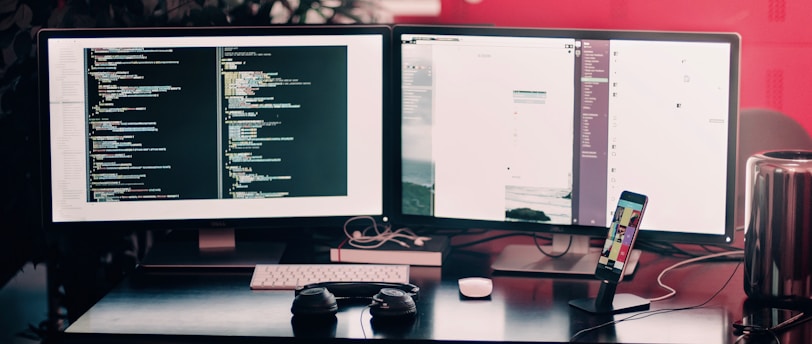
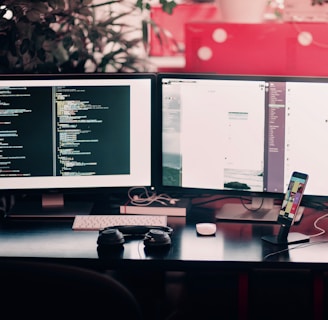
Step 1: Check the Power Supply
Let’s start with the most basic, and often overlooked, issue: power.
Ensure the power cable is firmly connected to both the monitor and the wall outlet or surge protector.
Try a different power outlet to rule out a faulty socket.
Swap the power cable if possible—especially if the cable is detachable.
Look for a power indicator light on the monitor. If it's off, it could be a sign of no power or internal failure.
Pro tip: If your monitor has a power brick (external adapter), make sure it's not unusually warm or making a buzzing sound—these can be signs of failure.
Step 2: Inspect the Video Cable and Source
Even if the monitor powers on, a faulty signal cable or device can result in a blank screen.
Check the video cable (HDMI, DisplayPort, VGA, etc.) for damage or loose connections.
Try a different cable if you have one available.
Make sure the input source on the monitor matches the port you're using (e.g., HDMI1 vs. HDMI2).
Connect the monitor to another computer or device to see if it works.
Step 3: Test With a Different Monitor or Display
This helps determine whether the issue lies with the monitor or your computer:
Connect a different monitor or TV to your computer.
If the second monitor works, your original monitor may be the problem.
If neither display works, your graphics card or computer could be at fault.
Step 4: Check for Signs of Life
Some monitors might not fully power on, but they show signs like:
A brief flash of the power LED
A faint image or backlight glow
Startup sounds if it has speakers
These hints can point to a backlight, inverter, or internal board issue.
Step 5: Reset the Monitor
Some monitors have internal memory that stores settings which may cause problems.
Unplug the monitor from power and video sources.
Hold down the power button for 30 seconds to drain residual power.
Wait a few minutes, then plug it back in and try turning it on.
Step 6: Look for Physical Damage
If the monitor has been dropped, exposed to liquid, or shows signs of cracking, there may be internal damage. In these cases:
Do not attempt to open the monitor yourself, especially if it’s under warranty.
Contact the manufacturer or a certified repair center.
When to Replace the Monitor
If you've tried all the above steps and the monitor still won't turn on, it may be time to consider a replacement—especially if it's an older model or out of warranty.
Click here for the best monitors
Final Thoughts
A monitor that won’t turn on is frustrating, but it doesn’t always mean the end of the road. By methodically checking power, cables, and connected devices, you can often pinpoint and fix the issue quickly.
Contact Us
Email: support@desktechpro.com
Get the latest troubleshooting guides and exclusive content straight to your inbox